
On December 30, 2016, Wordfence published research into the FBI/DHS report that many are viewing as proof of a US 2016 election hack by Russia. Specially They showed that a malware sample in the report is old, possibly of Ukrainian origin, an administrative tool for a hacker and is freely available.
We are all impressed with the recent cyberattacks against PayPal, Twitter, and other sites. What else can we do for website owners in addition to installing anti-virus software? How to avoid restoring our website from scratch. You will find the answer after the following review of Backup Creator,
Why the experienced Backup Buddy user started using a plugin called Backup Creator…
(info from https://www.elegantthemes.com/blog/tips-tricks/10-wordpress-backup-plugins-you-need-to-know-about)
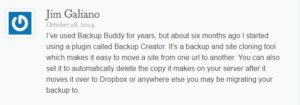
Introducing Backup Creator…
There are some backup software for WordPress website. Why we recommend the use of Backup Creator:
1. Automatic offsite backups (to Amazon S3 every week)-We need to back up our website just in case some things happen (whatever that means for you…hacking, viruses, security holes, WordPress breaking)
2. Backup Creator allows us to back up a WordPress site in one place and restore it in another… this is copying or cloning. It’s a great way to avoid starting from scratch with WordPress every time we make a new site (It saves you hours or days)
3. Backup your site on the old web host, and restore it on the new web host just to make sure everything is still functioning.– If you want to Migrate to a new web hosting. The backup plugin will be great for that too. Most charge-free web hosts give you a “temporary website address” to log-in and play around before you point your own domain name (.com) to your new web hosting (for example, Goddy moving to HostGator)… It means that you’re about to move web hosts.
When you’re ready to move web hosts for real this time, make one last backup, switch the site over and restore… pretty simple.
4. Many people use Backup Creator to sell websites. a great idea, right? They sell a website at auction, and now what? That person who just paid you $1000 for a site… are you going to say, here’s the username and password to my web host, have fun? That would be like buying a house and having to become roommates with the previous owners…
Instead, people tell us that after they sell the site, they ask the buyer for login information. They back up their site and then restore it on the buyer’s web host. Takes just a minute and now it’s a done deal.
5. We need to backup your site in multiple ways. For example, we back up our whole servers, but we also use Backup Creator to backup individual websites.
Some of our favorite customers, they’ll set a backup to run every day like clockwork, upload to Amazon S3, Dropbox, and Google Drive (storage space is so cheap these days)… AND it’ll even delete the backup file from your website to save on space (if you check that checkbox)…
That means that any new files added to your Dropbox account in the cloud (such as an automatic website backup) will be downloaded to your computer. So, a lot of our customers will:
#1. Set Backup Creator to automatically backup to Dropbox (and delete the backup file from the website after sending to Dropbox just in case)
#2. Backup Creator can also be set to email you when a backup is successful or alert you if something went wrong (or just be silent about it)
#3. Once the backup is stored on Dropbox, the backup files installed on their computer downloads the website backup within seconds
#4. Dropbox allows you to choose where you want those files stored… so, our smart customers have a huge external hard drive (multiple terabytes) always plugged into their desktop computer storing any new Dropbox files
That means… website backups run all the time, and then download right to that external USB hard drive.
There are tons of other cool uses for Backup Creator. For example, many people charge for monthly backup services, get paid big bucks to create beautiful looking WP sites (that they cloned in one click), or even clone a site to then contact the local business and show that as a mock-up…
Setup an Unlimited Number of One Click Money Making Sites
in Seconds (one time only training)
6. It is a software easy to copy or clone a website–We highly recommend the use of this plugin to back up your website, restore your website when something unpredictable happened. and it is very easy to migrate your website to new Domain. completely newbie-friendly. save a lot of time. I demonstrate all the process step by step.
Step1.
install the”Backup Creator” plugin as you installed WordPress plugin. upload it->install it.
Step2.
Activate “Backup Creator”, and find the “Tools” on the sidebar.
Step3.
According to the Instructions. You choose the “Backup” option. The “Backup Creator” will automatically back up your website. after finishing the “backup” process. You have two choices. One is “download you backup Zip file”, save it in your most safe storage (or hard disk). The other choice is to Migrate to another Domain website. Yes! very easy! just push the right click of your mouse on the “Installer”. copy it to Disk or desktop, or somewhere you can find it. and then go to the target website, upload “Installer” plugin, as usual, you installed WordPress plugin. Active it and the same, you may find and operate it on the “Tools” sidebar, just choose “restore through URL ” (it will automatically show the URL link). Everything is well done.
Backup & Restore WordPress Websites with Backup Creator: Tutorial Video
For more details, the Install Instruction is available.
Check it out here:
But be sure to check out that page very carefully. The 7 dollar version let you backup, restore, and clone. That’s it. For the full 47 dollar version, you get those automatic backups, offsite backups to Dropbox, Amazon S3, Google Drive, and more.
Also, be sure to write in after you install and use (or renew) the plugin if you have an interesting use for it because as you’ve seen, there are tons of uses for it — not just for peace of mind and security, but to make money in different ways as well.
Get My exclusive Bonuses For Backup Creator through the link,
Express-7 dollar version
Ultimate-47 dollar version
Claim your Bonuses through Contact Me, Please provide your Paypal Purchase number and email address for the exclusive bonuses.

A quick note about the reviews on this site: I am an affiliate marketer, reviewing some vendor’s products. The venders of these products gave me free of charge for me to test them. However, all my reviews are done as honestly as possible and I am not making any commitment to the vendor before doing my reviews. If you click on the link on this website to take you to the paid product, this link will be an affiliate link and I will be paid a percentage of the sales price should you decide to purchase that product.

Excellent, what a website it is! This webpage gives useful
data to us, keep it up.
I know this if off topic but I’m looking into starting my own blog and was wondering what all is required to get setup? I’m assuming having a blog like yours would cost a pretty penny? I’m not very internet smart so I’m not 100 certain. Any suggestions or advice would be greatly appreciated. Appreciate it
Maybe you can start with zero spending… This two links for your reference https://lagoaffiliate.com/how-to-create-your-website-or-set-up-a-blog-step-by-step/
& https://lagoaffiliate.com/set-email-auto-responder-free-charge/